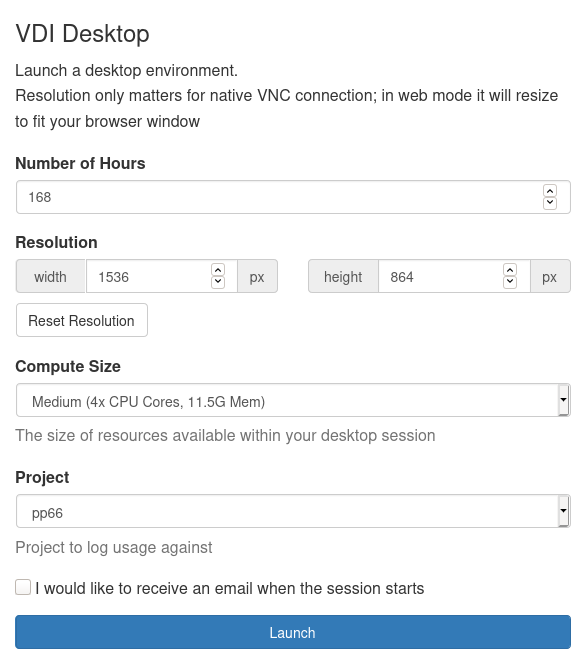OOD Service Deprecation
The OOD environment is being replaced by ARE (Australian Research Environment). Please migrate your workload to ARE. For more information, see the ARE User Guide.
The VDI App under the OOD allows you to start a new VDI session using your web browser.
Special notes for previous VDI users
- The VDI under OOD uses the same software as the current (strudel-based) VDI
- Everything will look and feel the same
- The difference is that OOD uses your web-browser to show you the display
- The VDI under OOD is using strict memory and CPU core limits to ensure that the compute node resources you request are dedicated to your session.
- We also have more resources available to the OOD than its predecessor VDI
Starting a VDI session
- Login to OOD: https://ood.nci.org.au/
- Click the VDI icon on the Dashboard (home page)
- The settings form allows you to:
- specify the (maximum) number of hours you want to run your session
- set the screen resolution of your VNC session. Note: this only applies if you use the Native VNC application to connect; using web-based VNC automatically sizes to fit your browser
- receive a notification email once your session is ready. You don't have to select this but it may be useful if the VDI cluster is very busy and your session has to be queued waiting for a free slot
- set the virtual compute size. Note: this is dedicated to you so use the smallest value that works for your analysis
- Click the Launch button to start a new session
- Initially it will show the status as Queued until your session begins to start. Once it is finished it will change to Running and look like the figure below.
- Once it is running you can consider whether to change the settings for Compression and Image Quality. For good quality internet connections you can set the Image Quality up to maximum. However, if you experience issues you can try a lower value.
- Click the Launch VDI Desktop button
- This will open a new tab in your web browser that shows the VDI session. If you close the window the session will remain running. To end the session you can either logout (using power icon in top right) or delete the job on the Interactive Sessions page of OOD.
- Alternatively you can click the Native Instructions tab to see instructions on how to connect a VNC client running on your computer to your VDI session. This is really only needed for particular power users-only. If you want to use a native VNC connection service you would also need to be able to connect to ood-vnc.nci.org.au on TCP port 22.